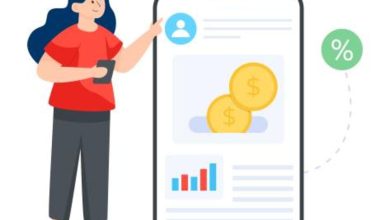How to create a mobile app using AI Chat-GPT?

To create a mobile app that consumes the ChatGPT API, you can follow these general steps. In this article, I will guide you step by step in a general way, focusing on developing a mobile app, integrating the OpenAI API, and the configurations required for it to work properly.
Table of Contents
Can you create a mobile app with GPT Chat?
Yes, you can create an app that uses ChatGPT as a natural language processing engine through the OpenAI API. ChatGPT, as an artificial intelligence model, does not create applications on its own, but you can integrate it into an app to interact with users. Here’s how you can do this.
What kind of apps can you build using ChatGPT?
Interactive Chatbots : You can create a chatbot for customer service, personal assistants, or consultation that uses ChatGPT to understand and answer user questions.
Educational Apps : Apps that help students solve problems, study, or practice languages.
Virtual assistants : Applications that provide assistance with daily tasks such as planning, searching for information, or creating reminders.
AI Games : Create text-based games or games with interactive components that respond dynamically to players.
Medical Assistants (with caution) : Chatbots that provide basic medical information or health guides (although they cannot replace professional medical advice).
How to create an app with ChatGPT?
Building an app that uses ChatGPT involves developing a user interface (UI) that allows users to interact with the OpenAI API to receive AI-generated responses. Here is a clear, step-by-step process:
Step 1: Planning the Application
Before you begin, clearly define the purpose of your mobile app. For example, do you want a chatbot app that answers questions, helps with specific tasks, or makes recommendations based on user queries?
Step 2: Create an OpenAI Account and Get the API Key
- Sign up for OpenAI and create an account (if you don’t have one yet).
- Get an API key : Once registered, go to the OpenAI API page and generate an API key (this will be essential for making calls to the ChatGPT API from your app).
Step 3: Set up the Development Environment
You’ll need to decide whether you want to build a native app (for Android or iOS) or a cross-platform app (one that works on both platforms).
Option A: Native App (Android – with Kotlin)
- Install Android Studio .
- Create a New Project : Select a basic or blank project template.
- Make sure you have added the necessary dependencies to make HTTP requests, such as Retrofit or OkHttp
build.gradle, in your application’s module file .
Option B: Cross-Platform App (React Native)
- Install Node.js and React Native CLI if you don’t have them already installed.
- Create a project with the command:bashCopy code
npx react-native init MyChatGPTApp - Install dependencies such as
axiosfor making HTTP requests:bashCopy codenpm install axios
Get in touch
I’m interested in an App!
Connecting the App to the OpenAI API
- Implement the logic to consume the API in the mobile app. Here I show you how to do it cross-platform.
Option A: Android (Kotlin)
- Install Android Studio .
- Create a New Project in Android Studio.
- Add the dependencies needed to make HTTP requests:
- Use Retrofit or OkHttp to handle HTTP calls.
Option B: iOS (Swift)
- Install Xcode .
- Create a New Project in Xcode.
- Use URLSession to make requests to the ChatGPT API.
Option C: Cross-platform (React Native)
- Install Node.js and React Native CLI if you don’t have them.
- Create a new project with:bashCopy code
npx react-native init ChatGPTApp - Install dependencies such as
axiosfor handling HTTP requests:bashCopy codenpm install axios
Option D: Flutter
- Install Flutter .
- Create a new project with Flutter:bashCopy code
flutter create chatgpt_app - Add the dependency
httpinpubspec.yaml:yamlCopy codedependencies: http: ^0.13.3
Step 4: Make Requests to the ChatGPT API
To send a request to the OpenAI API, you’ll need a function that handles the request and response. Below are examples of how to do this in different languages.
Kotlin (Android) using OkHttp:
kotlinCopy codeval client = OkHttpClient()
val jsonBody = """
{
"model": "gpt-4",
"messages": [{"role": "user", "content": "Hola, ¿cómo estás?"}]
}
""".trimIndent()
val request = Request.Builder()
.url("https://api.openai.com/v1/chat/completions")
.addHeader("Authorization", "Bearer TU_API_KEY")
.post(RequestBody.create(MediaType.get("application/json"), jsonBody))
.build()
client.newCall(request).enqueue(object : Callback {
override fun onFailure(call: Call, e: IOException) {
e.printStackTrace()
}
override fun onResponse(call: Call, response: Response) {
if (response.isSuccessful) {
val responseBody = response.body()?.string()
// Aquí manejas la respuesta del chatbot
}
}
})
JavaScript (React Native) using Axios:
javascriptCopy codeimport axios from 'axios';
const fetchChatResponse = async (message) => {
const apiKey = 'TU_API_KEY';
const response = await axios.post(
'https://api.openai.com/v1/chat/completions',
{
model: 'gpt-4',
messages: [{ role: 'user', content: message }],
},
{
headers: {
Authorization: `Bearer ${apiKey}`,
'Content-Type': 'application/json',
},
}
);
return response.data.choices[0].message.content;
};
Dart (Flutter) using HTTP:
dartCopy codeimport 'package:http/http.dart' as http;
import 'dart:convert';
Future<String> fetchChatResponse(String userMessage) async {
final response = await http.post(
Uri.parse('https://api.openai.com/v1/chat/completions'),
headers: {
'Content-Type': 'application/json',
'Authorization': 'Bearer TU_API_KEY',
},
body: jsonEncode({
'model': 'gpt-4',
'messages': [
{'role': 'user', 'content': userMessage}
]
}),
);
if (response.statusCode == 200) {
var jsonResponse = jsonDecode(response.body);
return jsonResponse['choices'][0]['message']['content'];
} else {
throw Exception('Error al obtener la respuesta del chatbot');
}
}
Step 5: Create the User Interface (UI)
Create an interface where users can type their questions and see the answers generated by ChatGPT.
Option A: Android (Kotlin)
- Use a
EditTextfor user text input. - Use a
TextViewto show the answer.
Option B: React Native
- Used
TextInputfor user input andTextto display the response.
javascriptCopy codeimport React, { useState } from 'react';
import { View, TextInput, Button, Text } from 'react-native';
const ChatScreen = () => {
const [inputText, setInputText] = useState('');
const [responseText, setResponseText] = useState('');
const handleSend = async () => {
const chatResponse = await fetchChatResponse(inputText);
setResponseText(chatResponse);
};
return (
<View>
<TextInput
value={inputText}
onChangeText={setInputText}
placeholder="Escribe tu mensaje"
/>
<Button title="Enviar" onPress={handleSend} />
<Text>{responseText}</Text>
</View>
);
};
Step 6: Administration Panel:
Connecting your mobile app that uses ChatGPT to an admin panel will allow you to manage and monitor the app’s behavior, view statistics, adjust settings, and control user interaction. Below I explain how you can do it step by step.
Planning the Administration Panel
First, define what functionalities you want the admin panel to have. Some options could be:
- Usage Statistics : See how many users are interacting with the chatbot.
- Interaction History : Review conversations between users and ChatGPT.
- Settings : Change the chatbot behavior, adjust the tone, etc.
- User Management : Create, edit or delete users.
- Dashboards : View real-time metrics, such as the number of requests per day.
Choosing the Technology for the Backend of the Administration Panel
The admin panel needs a backend that manages the business logic, database interactions, and the ChatGPT API. There are several technology options you can choose from:
- Node.js (with Express): Popular for handling APIs and building web servers.
- Django (Python): Provides a great built-in admin panel.
- Laravel (PHP): Another robust framework with support for admin panels.
Additionally, you can use pre-built solutions like Firebase to authenticate users, save data, and view statistics, or build a custom dashboard with a frontend in React , Vue.js , or Angular .
Creating the Backend for the Administration Panel
Here I show you how to create a backend using Node.js with Express to communicate the admin panel with your application.
1. Install Node.js and create an Express server:
bashCopy codenpm init -y
npm install express mongoose body-parser cors
2. Create the basic server:
javascriptCopy codeconst express = require('express');
const cors = require('cors');
const bodyParser = require('body-parser');
const app = express();
app.use(cors());
app.use(bodyParser.json());
app.get('/', (req, res) => {
res.send('API para el panel de administración');
});
const PORT = process.env.PORT || 5000;
app.listen(PORT, () => {
console.log(`Servidor corriendo en el puerto ${PORT}`);
});
3. Set up routes to manage interactions
- Register users : Save the users who are using the app.
- Save conversations : Every interaction with ChatGPT can be stored in a database.
javascriptCopy codeapp.post('/guardar-conversacion', (req, res) => {
const { userId, message, response } = req.body;
// Aquí se guardaría la conversación en la base de datos
res.status(200).json({ success: true });
});
Connecting the App to the Backend
Now that you have a backend server, connect your application to it so that it sends information to the admin panel.
Option A: Android (Kotlin)
Use Retrofit or OkHttp to send HTTP requests from your app to the backend.
kotlinCopy codeval requestBody = RequestBody.create(
MediaType.parse("application/json"),
"""
{
"userId": "12345",
"message": "Hola ChatGPT",
"response": "Hola, ¿cómo puedo ayudarte hoy?"
}
""".trimIndent()
)
val request = Request.Builder()
.url("https://tupaneladmin.com/guardar-conversacion")
.post(requestBody)
.build()
client.newCall(request).enqueue(object : Callback {
override fun onResponse(call: Call, response: Response) {
println("Conversación guardada exitosamente")
}
override fun onFailure(call: Call, e: IOException) {
e.printStackTrace()
}
})
Option B: React Native (JavaScript)
Use Axios to make requests to the backend from your application.
javascriptCopy codeimport axios from 'axios';
const saveConversation = async (message, response) => {
try {
await axios.post('https://tupaneladmin.com/guardar-conversacion', {
userId: '12345',
message,
response
});
} catch (error) {
console.error('Error guardando la conversación:', error);
}
};
Database
To store conversation data and other details about app usage, you’ll need a database.
- MongoDB : Ideal for handling JSON documents such as interactions between the user and the chatbot.
- MySQL or PostgreSQL : If you prefer a relational scheme.
- Firebase : If you are looking for a serverless solution that also handles authentications.
Example using MongoDB:
javascriptCopy codeconst mongoose = require('mongoose');
const conversacionSchema = new mongoose.Schema({
userId: String,
message: String,
response: String,
date: { type: Date, default: Date.now }
});
const Conversacion = mongoose.model('Conversacion', conversacionSchema);
// Guardar una nueva conversación
app.post('/guardar-conversacion', async (req, res) => {
const { userId, message, response } = req.body;
const nuevaConversacion = new Conversacion({ userId, message, response });
await nuevaConversacion.save();
res.status(200).json({ success: true });
});
Creating the Administration Panel (Frontend)
The admin panel can be a web page that interacts with the backend. You can use a framework like React or Vue.js to create a dynamic interface that allows:
- View interaction history.
- Manage users and settings.
- Display usage graphs, statistics, etc.
Basic React example:
javascriptCopy codeimport React, { useEffect, useState } from 'react';
import axios from 'axios';
const PanelAdmin = () => {
const [conversaciones, setConversaciones] = useState([]);
useEffect(() => {
const fetchData = async () => {
const result = await axios.get('https://tupaneladmin.com/conversaciones');
setConversaciones(result.data);
};
fetchData();
}, []);
return (
<div>
<h1>Historial de Conversaciones</h1>
<ul>
{conversaciones.map((conv, index) => (
<li key={index}>
<strong>{conv.userId}:</strong> {conv.message} - <em>{conv.response}</em>
</li>
))}
</ul>
</div>
);
};
export default PanelAdmin;
Security and Authentication
To ensure that only administrators can access the dashboard:
- Authentication : Use JWT or a platform like Firebase to manage logins.
- User Roles : Ensure that only users with administrator permissions can access the dashboard.
Deployment
- Backend : You can deploy the backend on services like Heroku , AWS , or DigitalOcean .
- Database : If you use MongoDB, you can use MongoDB Atlas for a cloud database.
- Administration Panel : You can deploy it on services like Netlify or Vercel if it is a static frontend (React, Vue).
Step 7: Test the Application
- Test your application on an emulator or physical device to ensure that requests to the ChatGPT API work correctly and responses are appropriate.
- Make sure to handle errors like timeouts or unexpected responses.
Step 8: Deployment
Once your app is ready:
- Android : Publish your app on Google Play following Google’s guidelines.
- iOS : You’ll need an Apple developer account to publish on the App Store.
Step 9: Optimization and Maintenance
As you get feedback from users, optimize the app and make regular updates to improve its functionality.
Conclusion on creating an App with AI
Creating a hybrid mobile app that consumes the ChatGPT API and is connected to an admin panel is a feasible project, combining cutting-edge natural language processing technology with a robust management system.
This type of app has the potential to deliver a highly interactive and personalized experience to users, while providing administrators with the ability to control and monitor app interaction and performance.
This type of app can be applied to multiple industries and offers users an enhanced interactive experience thanks to artificial intelligence. The admin panel provides the flexibility and control needed to scale and manage the app, making it a robust and scalable solution.
This process combines modern and powerful technologies, such as Flutter , React Native , Node.js , and ChatGPT , offering an app that can evolve over time, adjusting to new needs and offering real value to users.